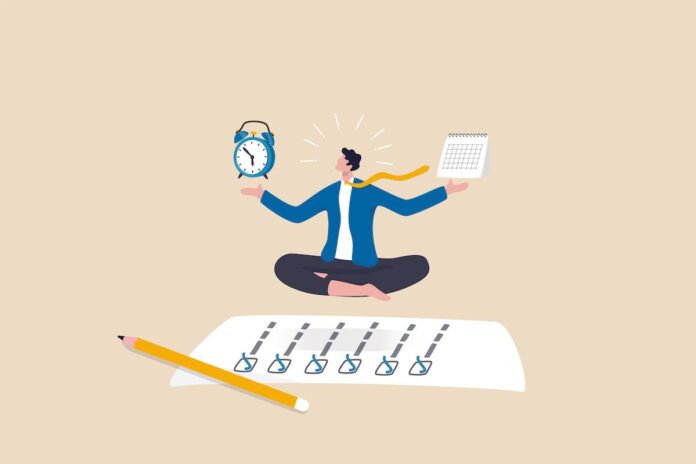Companies of all sizes can benefit from the support that project management software provides, including streamlined workflows, enhanced collaboration, and a boost to overall productivity. Implementing the right project management software can also help your team optimize resource allocation to complete projects on time and within budget.
Below, you’ll find my picks for the top project management software, based on my own hands-on testing and research.
Top project management software comparison
Here are some of the most important features to look for in project management software. The table below illustrates which of the top 10 project management tools include which key features.
| monday.com | |||||
| ClickUp | |||||
| Confluence | |||||
| Smartsheet | |||||
| Notion | |||||
| Jira | |||||
| Wrike | |||||
| Zoho Projects | |||||
| Asana | |||||
| Microsoft Project |
Standout features
- Visualize project data through multiple tables, kanban, Gantt charts and dashboard views.
- Personalize colorful interfaces that bring project data to life.
- Customize and share surveys for data collection via the WorkForms tool.
- Access integrations for developers, marketing, CRM and project management.
- Utilize pre-built automation and a long list of options for creating automation rules.
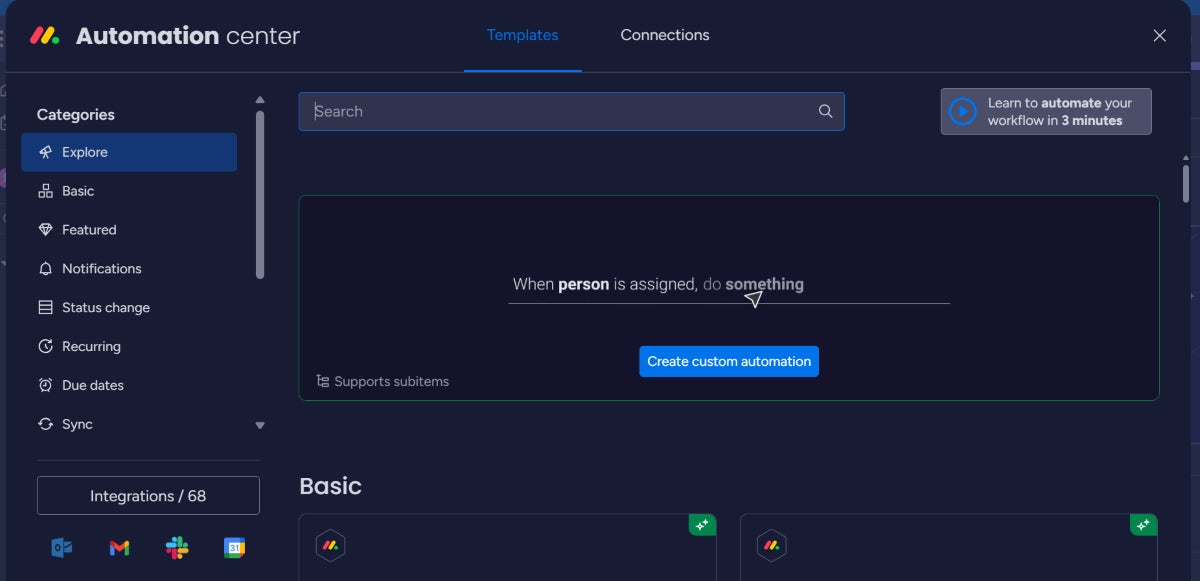
Top integrations
monday.com integrates seamlessly with many popular tools to improve workflows and raise productivity. It connects with Jira Service Management for tracking issues and project tasks, GitHub for managing code repositories, Slack for team communication, Dropbox for file storage and Google Drive for document management.
Pros and cons
| Pros | Cons |
|---|---|
|
|
ClickUp: Best for teams on a budget
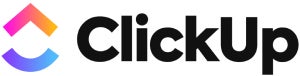
The fastest mover in the project management software space is ClickUp. Only a few years after its founding, the San Diego-based startup has grown into one of the top project management solution providers. ClickUp far exceeded my expectations with a stack of project views and tools to enable productivity and collaboration for various functional teams.
Add in ClickUp’s handful of affordable subscription plans for different team sizes and it’s difficult not to consider this budding project management software. However, although ClickUp has extensive customization options and a robust free tier that provides significant value, its vast array of features can sometimes feel overwhelming, especially when using it for the first time.
Why I chose ClickUp
I picked ClickUp as one of the best project management software for its affordable pricing plans, comprehensive features and customizable workflows. Its free plan supports unlimited members and includes a good number of useful features that can satisfy individual users. It also has a user-friendly interface that users of all technical levels can easily use.
For more information, read our full ClickUp review.
Pricing
- Free Forever: $0; best for personal use.
- Unlimited: $7 per user per month if billed annually, or $10 per user if billed monthly.
- Business: $12 per user per month if billed annually, or $19 per user if billed monthly.
- Enterprise: Quotes are available upon request.
Standout features
- Visualize project data through the List, Board, Gantt, Calendar, Workload and Map views.
- Create and modify tasks or bulk edit tasks from a list of potential operations.
- Manage granular configurations of platform features and security.
- Track and visualize project data through the Dashboards view.
- Import data from monday.com, Asana, Trello, Jira, Wrike, Basecamp, and Todoist.
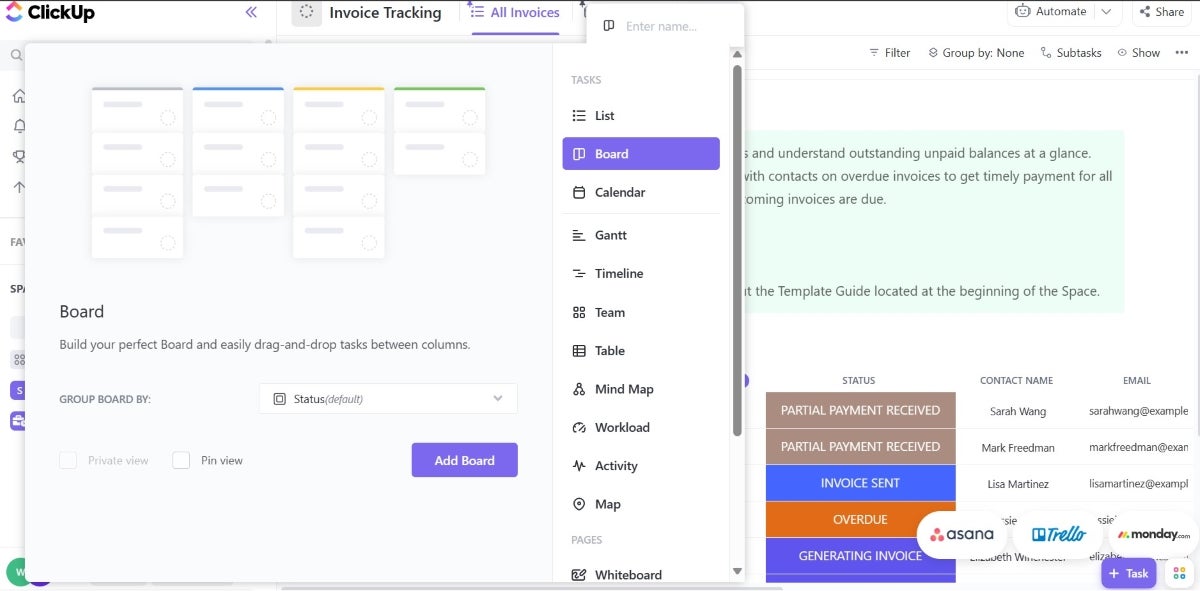
Top integrations
ClickUp integrates with a wide range of essential tools. Five of the tools it connects with are:
- Slack for seamless team communication.
- GitHub for efficient version control and code management.
- Google Drive for comprehensive document management.
- Outlook for integrated email management.
- Dropbox for reliable file storage.
Pros and cons
| Pros | Cons |
|---|---|
|
|
Confluence: Best for project document management

Confluence is team collaboration and project management software with outstanding document management and knowledge-sharing features. It’s suitable for any size or type of team. Users such as project managers can also use Confluence to create and track tasks on one centralized platform.
Confluence excels at creating a centralized knowledge base with powerful search capabilities and seamless integration with other Atlassian products; however, its interface can come off as less intuitive compared to other project management tools, and the performance can lag when handling large volumes of data.
Why I chose Confluence
I found Confluence to have advantages over other competitors, such as a centralized knowledge repository, robust document search and discovery feature and file sharing. Plus, teams already using Atlassian products will find Confluence an easy and powerful addition to the ecosystem.
For more information, read our full Confluence review.
Pricing
- Free: No cost for up to 10 users.
- Standard: $6.05 per user if billed monthly, or $600 per year for 1–10 users.
- Premium: $11.55 per user if billed monthly, or $1,150 per year for 1–10 users.
- Enterprise: Customized pricing.
Standout features
- Extensive template library includes customizable templates and blueprints for a variety of use cases.
- Version control and history feature to track changes to files over time.
- Atlassian Analytics tools to gain valuable insights.
- Bulk archive feature to archive multiple outdated or obsolete pages in one go.
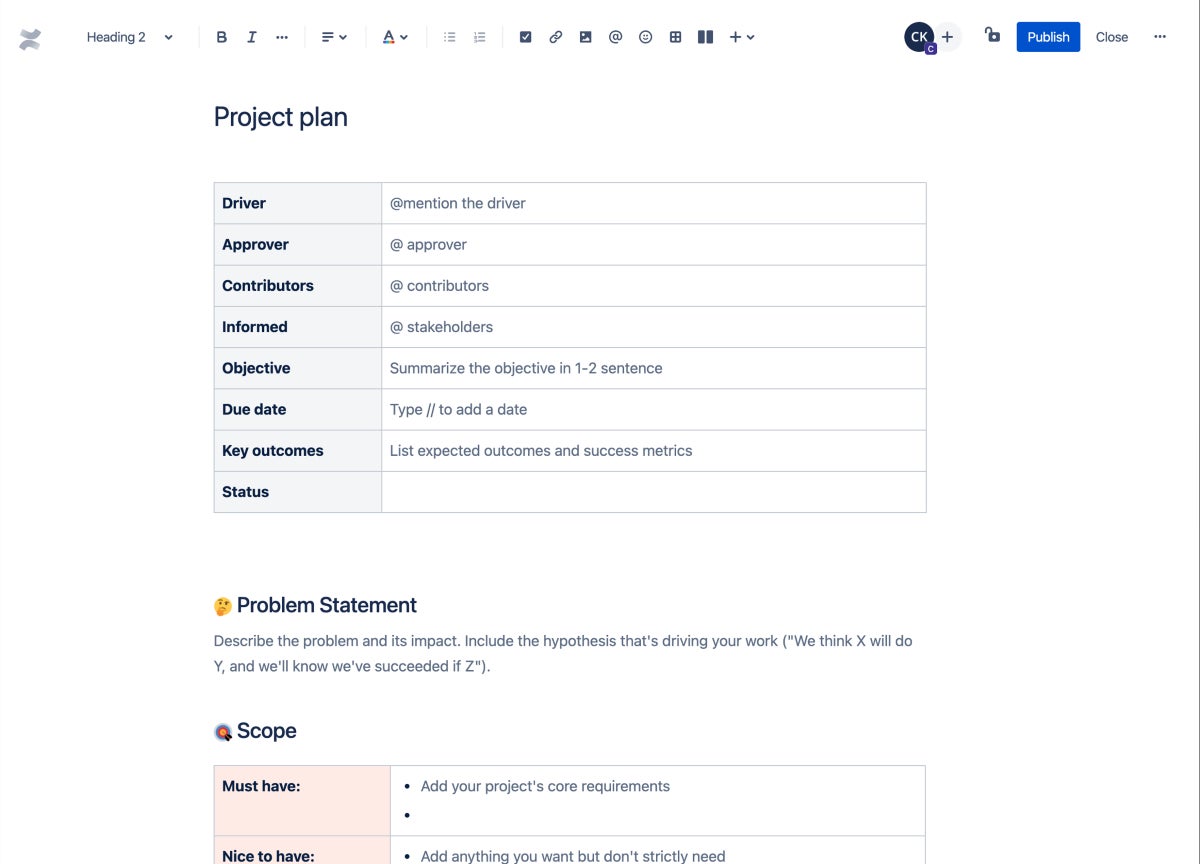
Top integrations
Confluence integrates with several tools to improve project management and collaboration. It works seamlessly with Jira for comprehensive project tracking, Trello for flexible task management, Salesforce for robust customer relationship management and Zendesk for efficient customer support among others.
Pros and cons
| Pros | Cons |
|---|---|
|
|
Smartsheet: Best for spreadsheet lovers

Launched in 2005, Smartsheet’s project and work management platform is one of the safest bets in the project management software market. From onboarding to using the platform, I was impressed by the interface’s user-friendliness and the features’ extensibility. Smartsheet offers an upgrade from traditional tools by adding accessible user experience features, needed integrations, robust customization and no-code capabilities to a spreadsheet interface.
Smartsheet pricing is among the highest on the market and there is no unlimited free plan. Still, I believe the platform’s benefits more than justify consideration for small teams up to enterprise organizations.
Why I chose Smartsheet
Smartsheet’s most unique offering is its spreadsheet-like interface, which gives familiarity and guarantees ease of use for users that prefer to use spreadsheets to track projects. However, it’s the way it meshes its interface with advanced project management features like automated workflows, Gantt charts and detailed reporting that I found impressive. Even if you’re not as comfortable working spreadsheets, the Smartsheet platform does a great job with a straightforward onboarding process and templates that lower the learning curve.
For more information, read our full Smartsheet review.
Pricing
- Free trial available.
- Pro: $9 per user per month if billed annually, or $12 per user if billed monthly. A free trial is available.
- Business: $19 per user per month if billed annually, or $24 per user if billed monthly. A free trial is available.
- Enterprise: Quotes are available upon request.
- Advanced Work Management: Quotes are available upon request.
Standout features
- Create, import and manage project data on a central cloud-based platform.
- Visualize project data through the Grid, Gantt, Card and Calendar views.
- Flexible options for setting and adjusting project field data.
- Access to WorkApps, the platform’s no-code tool for building web and mobile apps.
- Activity logs for tracking change management with filters to identify actions.
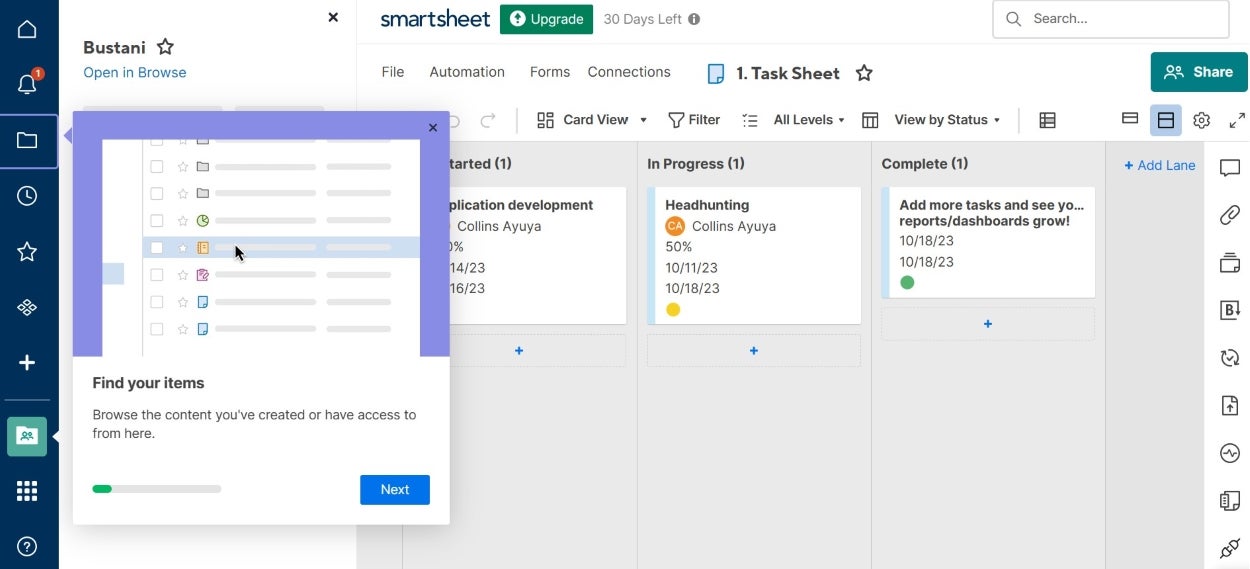
Top integrations
Smartsheet integrates seamlessly with popular tools like Microsoft Teams for improved team communication, Slack for real-time messaging, Salesforce for customer relationship management, Zapier for automation across various apps and Google Workspace for document and file management.
Pros and cons
| Pros | Cons |
|---|---|
|
|
Notion: Best for freelance teams
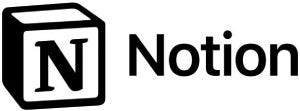
In Notion, teams can collaborate, organize projects, run Agile sprints and work with guests, all in one workspace. The user interface is beginner-friendly and the free version is great for exploring the platform. You can work with contractors, clients and coworkers on all sorts of projects. The platform’s extensive template library and ability to integrate with various tools enhance its appeal. Small teams, startups and freelancers will love the affordability and bigger teams will enjoy the collaboration, automation and advanced security options.
You may encounter performance bottlenecks when you use Notion for complex projects or when you extensively use its database features.
Why I chose Notion
I enjoyed Notion because of its flexibility to handle design, development and writing projects with the option to collaborate with people outside your workspace. Notion makes structuring projects easy with a minimalist interface that does not overwhelm. It’s great for single users and small budgets but still offers plans that scale up to meet enterprise needs.
For more information, read our full Notion review.
Pricing
- Free: Up to two users, limited collaboration features, and up to 10 guests.
- Plus: $8 per user per month if billed annually, or $10 per user if billed monthly.
- Business: $15 per user per month if billed annually, or $18 per user if billed monthly.
- Enterprise: More security and admin features. Contact sales for pricing.
Standout features
- Multiple work views, including list, table and kanban.
- Team workspaces in all plans.
- Notion AI add-on for improving writing.
- Create documents for notes, knowledge wikis or projects with a template gallery available.
- Export workspace in multiple formats.
- Security capabilities like HIPAA compliance, SSO and domain management.
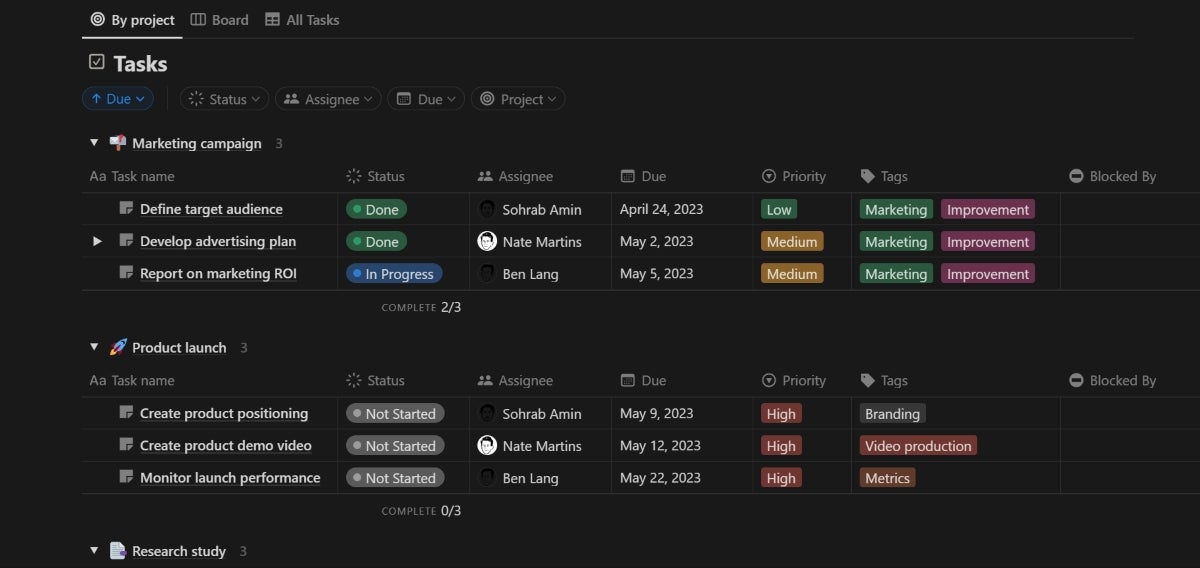
Top integrations
Notion offers an open API for building your own connections with your tech stack. Common connections include Zapier for automating workflows and linking with numerous other apps, Slack for seamless team communication, Nightfall AI for data security and compliance, Canva for creative design projects, Google Drive for comprehensive document management and OneDrive for additional file storage.
Pros and cons
| Pros | Cons |
|---|---|
|
|
Jira: Best for development teams
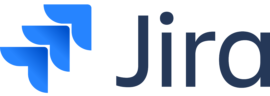
Atlassian’s portfolio of collaboration, code management and security solutions is led by its flagship project-tracking software, Jira. In response to a growing number of general-use project management solutions, Jira offers a mix of project data views, reporting and configuration capabilities included in its platform.
Jira is ideal for organizations already using Atlassian products or teams relying on integrations such as the private repository host BitBucket. Otherwise, its general project management functionality is below par relative to the broader project management marketplace, and non-software development teams might find Jira less intuitive compared to other project management tools.
Why I chose Jira
Jira is one of the best software for its agile project management support. I certainly appreciated its agile features with kanban and scrum, as well as its bug-tracking and issue management capabilities. While these features are most suitable for software development, they can be used for a variety of other applications.
For more information, read our full Jira review.
Pricing
- Free: $0 for up to 10 users.
- Standard: $8.15 per user billed monthly and $850 annually for 1–10 user tier.
- Premium: $16 per user billed monthly and $1,600 annually for 1–10 user tier.
- Enterprise: Available for teams with more than 201 users and only billed annually. Contact Jira sales for pricing information.
Standout features
- Visualize project data through list, board, timeline and calendar views.
- Import existing work to create project issues and collect data through forms.
- Access a summary page embedded with key performance indicators for progress, priorities and workloads.
- Integrate with Jira Service Management and other Atlassian tools.
- Starts with 20 pre-built templates for finance, marketing, human resources and legal teams.
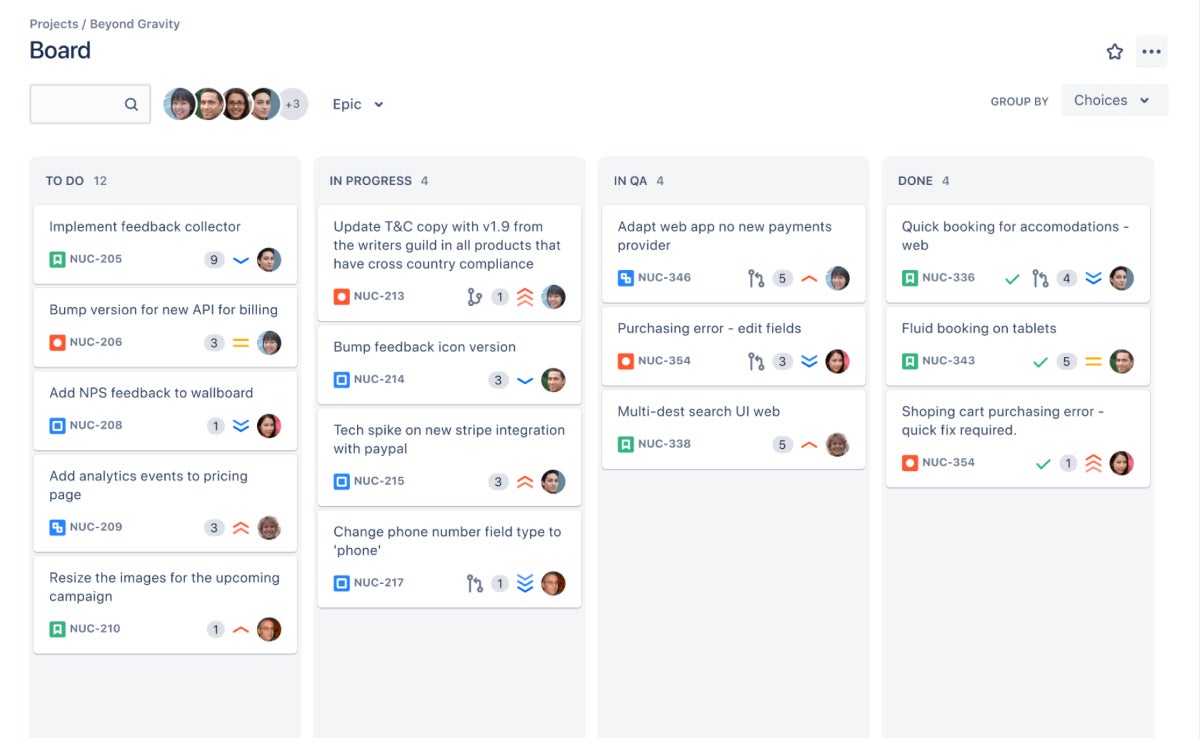
Top integrations
Jira effectively integrates with numerous tools to fine-tune project management and improve workflows. These connections include GitHub for version control, Lucidchart for creating diagrams, Confluence for documentation, Microsoft Teams for collaboration and Slack for team communication.
Pros and cons
| Pros | Cons |
|---|---|
|
|
Wrike: Best for unique AI features
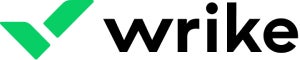
Wrike is one of the biggest names in project management software, and in addition to standard functions I found the AI features to be quite robust. Users can generate AI content, edit copy, and create digital files with just a few clicks. Some of these AI functionalities, such as AI substack creation, are accessible in the free version.
The user interface can feel busy at first glance and Wrike’s learning curve is likely the steepest in the project management software space. That said, few vendors offer the same extent of enterprise capabilities, and I believe the learning curve is worth it for users to maximize the benefits its features offer.
Why I chose Wrike
Wrike made it to my shortlist because of its powerful portfolio management capabilities, which make it great for managing complex workflows and multiple projects. I also found Wrike to be easy to use and to have effective team collaboration features. Another key reason for Wrike is that it is highly scalable, making it a great choice for hyper-growth teams.
For more information, check out our full Wrike review.
Pricing
- Free trial available.
- Free: $0 per user per month.
- Team: $10 per user per month.
- Business: $24.80 per user per month.
- Enterprise: Quotes are available upon request.
- Pinnacle: Quotes are available upon request.
Standout features
- Visualize project data through Gantt charts, kanban boards, and the table, list, board, timelog, and analytics views.
- Add and edit task duration, approvals, time entries, subtasks, files, and dependencies.
- Access project templates for agile, creative, IT operations, and project management office teams.
- Utilize customer-managed encryption keys and external encryption key storage via Amazon Web Services.
- Access to over 400 app integrations and two-way sync with almost 30 other apps.
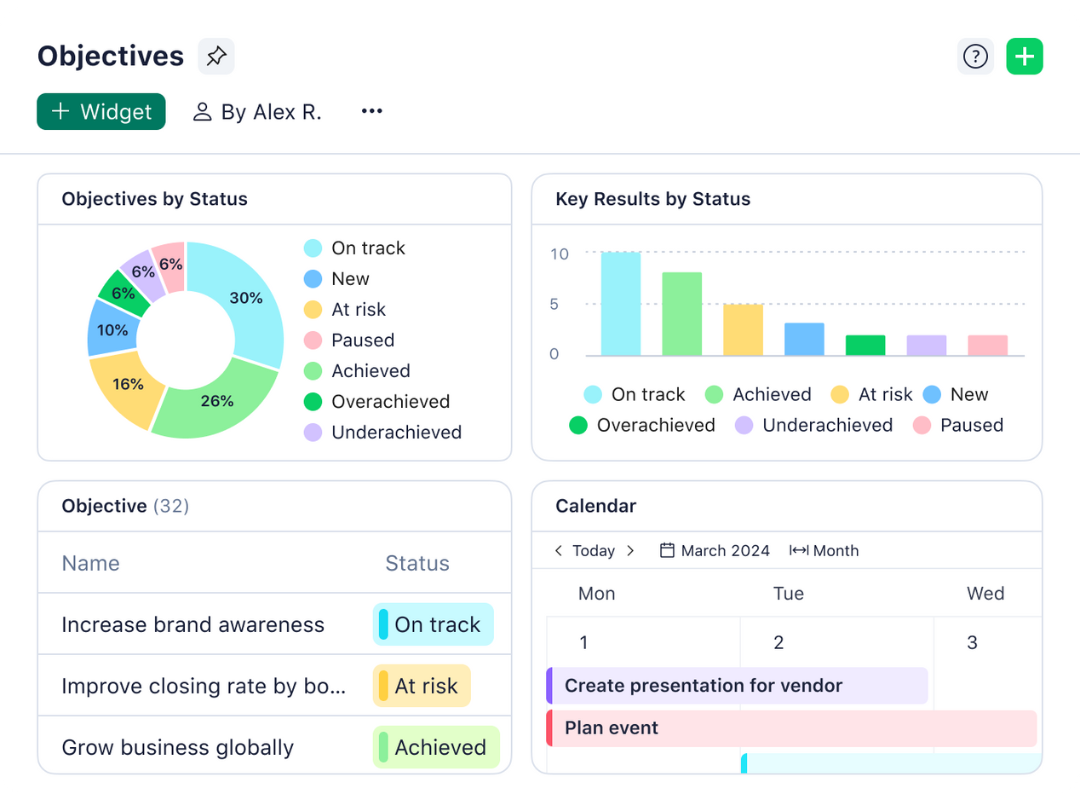
Top integrations
Among the multiple integrations in Wrike, some standouts include Power BI for advanced data analytics, Salesforce for managing customer relationships, Zoom for virtual meetings, Google Drive for file storage and Microsoft Teams for team collaboration.
Pros and cons
| Pros | Cons |
|---|---|
|
|
Zoho Projects: Best for multiple project visualizations

Under the Zoho portfolio of solutions, Zoho Projects offers teams a stack of features for tracking tasks, issues, time and resources to maximize collaboration and productivity. Users can visualize and adjust project data through views such as a traditional spreadsheet, simple list, kanban board or Gantt chart in real-time or automate mapped workflows with the Blueprints tool.
Zoho Projects offers a lot of functionality, considering it’s the most affordable project management software. This makes it great for small teams. However, it also lacks some of the personalization and advanced features included in the top tier of platforms.
Why I chose Zoho Projects
If you want value for money, look no further than Zoho Projects, as this low-cost project management app offers outstanding value. I enjoyed multiple channels for team collaboration and communication during my time using the tool, as well as a quick and easy setup. Additionally, for its paid plans, you get unlimited projects.
For more information, read our full Zoho Projects review.
Pricing
- Free: $0 for up to three users.
- Premium: $4 per user per month if billed annually, or $5 per user if billed monthly. A free trial is available.
- Enterprise: $9 per user per month if billed annually, or $10 per user if billed monthly. A free trial is available.
Standout features
- Visualize project data through the classic spreadsheet, plain list and kanban views.
- Create project baselines to compare expected versus real progress on tasks.
- Track time for tasks to inform workload and resource management.
- Integrate with critical apps such as Google, Microsoft, code repositories and more.
- Access Zoho Apps, such as Mail, Docs, CRM, Desk, Analytics and Forms.
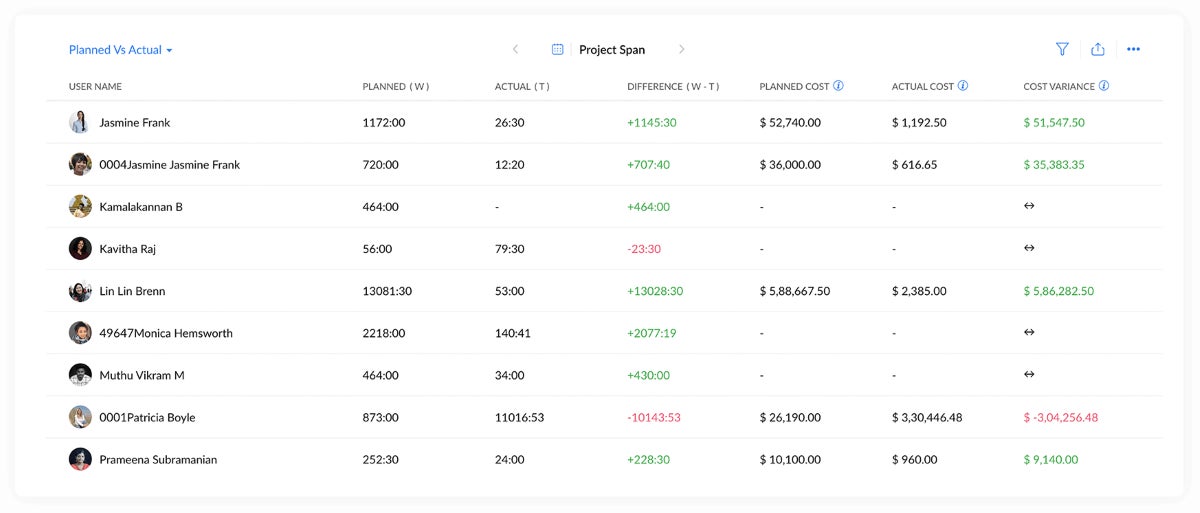
Top integrations
Zoho Projects’ integrations include Zoho CRM for customer relationship management, Slack for improved team communication, Google Workspace for document management, Zapier for automation and Microsoft Teams for collaboration.
Pros and cons
| Pros | Cons |
|---|---|
|
|
Asana: Best for flexibility

Asana is a work management platform started in 2008 by former Facebook developers. The company has grown dramatically in that time and the platform’s extensive feature set affirms why so many businesses choose it. Asana is known for its flexibility and customization, with robust import options and integration capabilities that make transitioning to the platform seamless.
From viewing team member workloads to adding strategic goals and setting user security policies, I believe Asana has something for every team. Though some actions were less intuitive, Asana made up for them with the documentation and resources to guide platform projects efficiently.
Why I chose Asana
Asana is an outstanding task management and team collaboration software solution. I found it to be flexible, fast and feature-rich with a generous free plan. This flexibility qualifies Asana to be used by businesses of all sizes. In addition, you get several import options, making it easy for users to transition to Asana from other software or to use it with other applications.
For more information, read our full Asana review.
Pricing
A 30-day free trial is available for these Asana plans:
- Personal: $0 per user per month.
- Starter: $10.99 per user per month if billed annually, or $13.49 per user if billed monthly.
- Advanced: $24.99 per user per month if billed annually, or $30.49 per user if billed monthly.
- Enterprise: Custom quote.
- Enterprise+: Custom quote.
Standout features
- Visualize project data through the list, board, timeline, calendar, and workload views.
- Manage and create project data with custom fields, rules, and forms.
- Enable the built-in time-tracking tool to visualize time spent on tasks.
- Import data from Airtable, Google Sheets, monday.com, Trello, Smartsheet, and Wrike.
- Assign tasks and track project progress.
- Add integrations for communications, files, finance, IT, reporting, sales, and security.
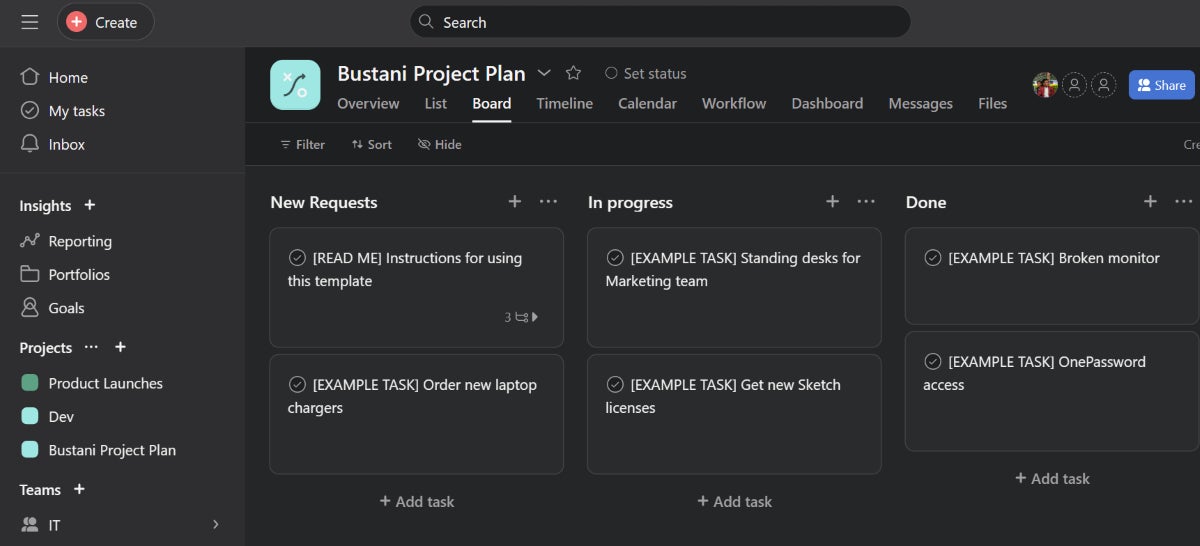
Top integrations
Some of the most popular integrations Asana allows are OneDrive for file storage, Slack for team communication, Jira for issue tracking, Harvest for time tracking and Microsoft Teams for collaboration.
Pros and cons
| Pros | Cons |
|---|---|
|
|
Microsoft Project: Best for collaboration on large projects
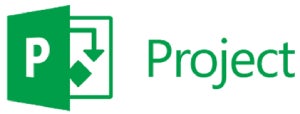
An awesome project management solution for Microsoft fans and established teams is Microsoft Project. The software is great for communicating with medium and large teams and offers a variety of purchase options. It’s not included in Microsoft 365, but you can integrate it after purchase. Subscriptions come with a one-month free trial.
The absence of a free plan in Microsoft Project could be a downside for more established teams but is something smaller teams may appreciate.
Why I chose Microsoft Project
Microsoft Project is a perfect solution for teams with Microsoft tech stacks already. It’s ideal for managing projects with complex requirements. It can also be used as a standalone solution, giving users the option to not purchase a Microsoft 365 subscription. I also appreciated its integration with other Microsoft products, which is a delight for teams that are already deep in the Microsoft ecosystem. Ultimately, it’s a great tool for keeping large teams on the same page.
For more information, read our full Microsoft Project review.
Pricing
Microsoft Project comes in an on-premise version or cloud version, as well as subscription and one-time purchase versions.
- Project Plan 1: $10 per user per month, cloud version, web browser only.
- Project Plan 3: $30 per user per month, cloud version, offers online and desktop.
- Project Plan 5: $55 per user per month, cloud version, offers online and desktop.
- Project Standard 2021: $719.99 one-time buy, on-premise.
- Project Professional 2021: $1,409.99 one-time buy, on-premise.
- Project Server: An on-premise subscription that is offered by Microsoft partners.
Standout features
- Comes in cloud and on-premise versions.
- Multiple work views, including grid, Gantt charts, board and home dashboard.
- Communication and collaboration on projects, tasks and schedules.
- Reporting templates to manage projects and resources.
- Timesheets for payroll, invoicing and tasks.
- Enterprise resource planning for big teams.
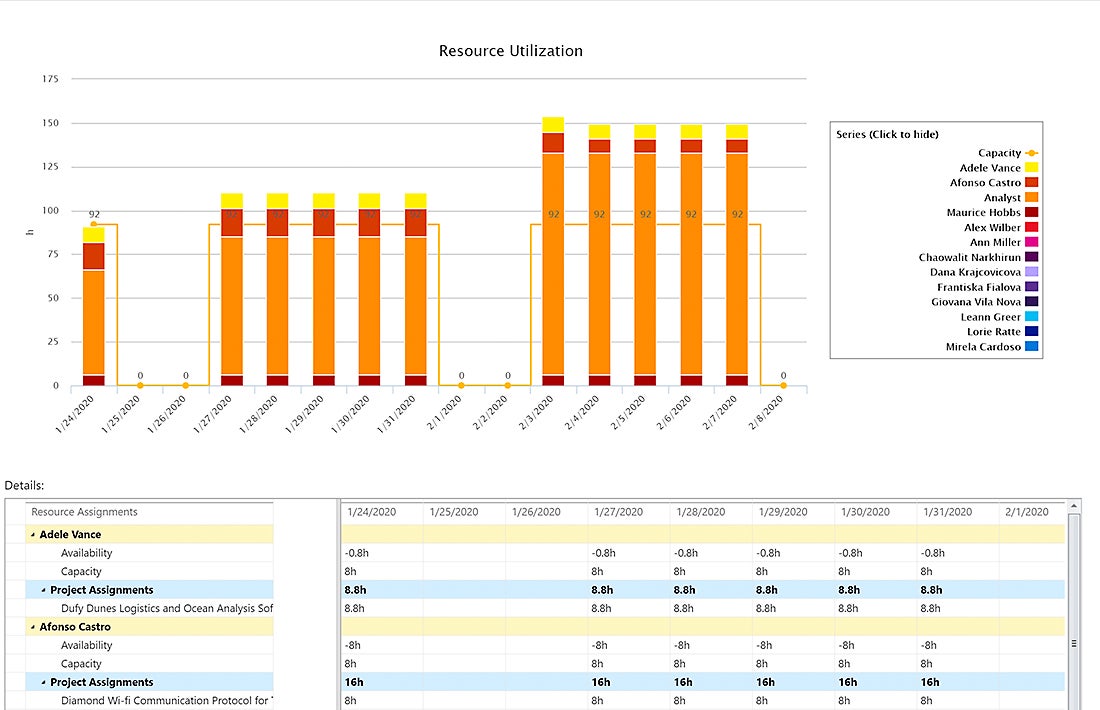
Top integrations
- Integrates with most Microsoft products but must be set up manually.
- Microsoft 365.
- Microsoft Teams.
- Outlook.
Pros and cons
| Pros | Cons |
|---|---|
|
|
Benefits of project management software
After understanding which project management methodology works best for your organization and its business goals, project management software can provide a range of benefits. Here’s just a few:
- Organization: Team members can stay organized with digital planners, task management, and more.
- Resource management: See exactly where resources are being allocated with the flexibility to make adjustments.
- Budgeting: Manage ongoing budgets with transparency around forecasted overall costs.
- Overall productivity: Increased efficiency with clear objectives and project timelines.
Essential project management software features
Here are some essential features to consider when choosing a project management software:
- Time tracking: Automatically track the time users work on projects.
- Internal and external communication: Tag team members in updates for full transparency.
- Reporting and analytics: Access real-time data and monitor progress and performance.
- Automation: Build workflows that are automatically triggered to send emails, update statuses, and more while minimizing human error.
- Generative AI: Create emails, copy, and content in just a few clicks with an AI assistant that is versed in your company’s language.
Project management software costs
Project management software cost is typically broken down into a flat monthly fee that is priced per user. Businesses can choose to purchase monthly or annual subscriptions to the software, with the annual subscription generally offered at a discount.
Not all providers follow this pricing structure, so I recommend first opting for a free trial or demo, or communicating directly with the provider’s sales team to learn more about options.
How do I choose the best project management software for my business?
There are several key factors to consider when determining which project management software is best for your business.
User-friendliness
Select the project management software that gives you an intuitive interface and straightforward navigation. Look for tools that allow your team to perform tasks most effectively with minimal training based on their technical skills, like tools with drag-and-drop functionalities and clear visual layouts. User-friendly software reduces the learning curve, which can increase software adoption and overall productivity within your team.
Customization
Customizable dashboards, task boards, and automation rules can help you align the software with your processes. If your team has a lot of specific processes, look for a software solution that lets you modify features, views, and integrations to fit your team’s requirements and enhance efficiency.
Communication
Effective communication features are a must-have in project management. Your list of features to consider should include built-in chat, comment sections, and real-time notifications for a full suite of options to keep your team connected. It’s expected that most tools on the market integrate with popular communication platforms like Slack and Microsoft Teams, which can further streamline information sharing and keep all team members on the same page.
Resource management
Efficient time and resource management capabilities have an impact on productivity. Based on your use case, look for software that offers resource allocation, time tracking, workload management and other resource management features that may be relevant to you.
Security and reliability
Security is a top priority when handling sensitive project data. Choose a platform that offers the security features and measures that are the best fit for your team, with the basics being data encryption, two-factor authentication and access controls.
Cost-effectiveness
Choose a solution that balances features and functionality with cost to make sure you get value for money. Compare the pricing plans of different tools and consider whether the features offered justify the cost. Look for software that provides a good mix of essential features within your budget, and check for any hidden costs, such as charges for additional users or premium support. Analyzing customer reviews and case studies can also help you determine the overall cost-effectiveness of the software.
Methodology
To compile this list of the best project management software, I took into account a range of factors, from features and cost to user experience. I conducted testing to better understand each platform’s unique features and gain firsthand understanding of user experience, functionality, and strengths and weaknesses of each. Through this I was able to identify ideal use cases for each software on the list. I also kept an eye on the top integrations available for each tool.
In cases where I couldn’t get direct access to a tool without subscribing, I used demos to understand how the tool in consideration works. Then I compared my findings with the reviews of verified users to determine whether my experience was common or whether I was an outlier.
FAQs
Do you need project management software?
Project management software can be used by companies of any size, industry, or team structure. If your business manages multiple projects and wants to create more streamlined workflows and increase productivity and collaboration between team members, investing in project management software is the right move. If only need to plan or track single projects, there are other options available such as digital planners.
What is the best project management software for small business?
I’ve found some of the top project management software for small businesses are Asana, Zoho Projects, Trello, monday.com, Wrike, and ClickUp. These all offer a limited free plan, and a mix of time tracking, integrations, and reporting and analytics. All of these features are important for a small business to get core project management functionality at an affordable price.
What is the best task management software?
I suggest Asana, Trello, monday.com, MeisterTask, and Todoist as some of the top task management software. These offer a mix of features, including a free plan, calendar views, mobile apps, and time tracking.
What is the best app to use for project management?
I recommend Asana, monday.com, Trello, and Smartsheet if you’re after project management software with an intuitive mobile app. If team members travel often or are away from a desktop and still need to access and update project progress, this should be a priority consideration as a feature.
Are there free project management tools?
There are several free project management tools that can help businesses boost productivity and track project progress. Some of the top free options I’ve found are ClickUp, Wrike, monday.com, and Notion. These options are best for solopreneurs or small teams wanting budget-friendly software before committing to a paid subscription.
What is project tracking software?
Project tracking software and project management software are the same. They both monitor project progress with features that can track time, resource allocation, and offer collaboration tools for team members to access and update data in real time.
Allyssa Haygood-Taylor updated this article.